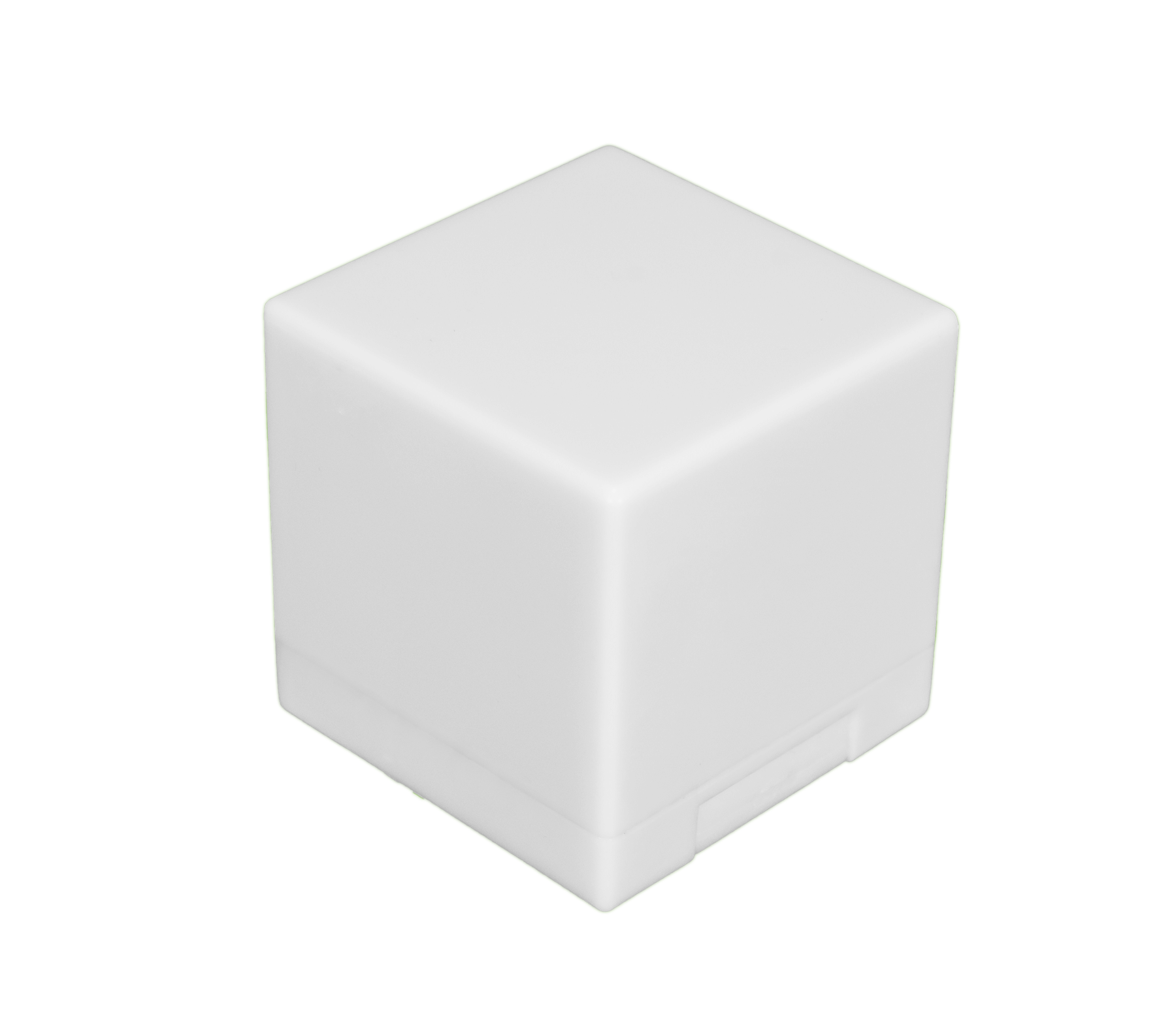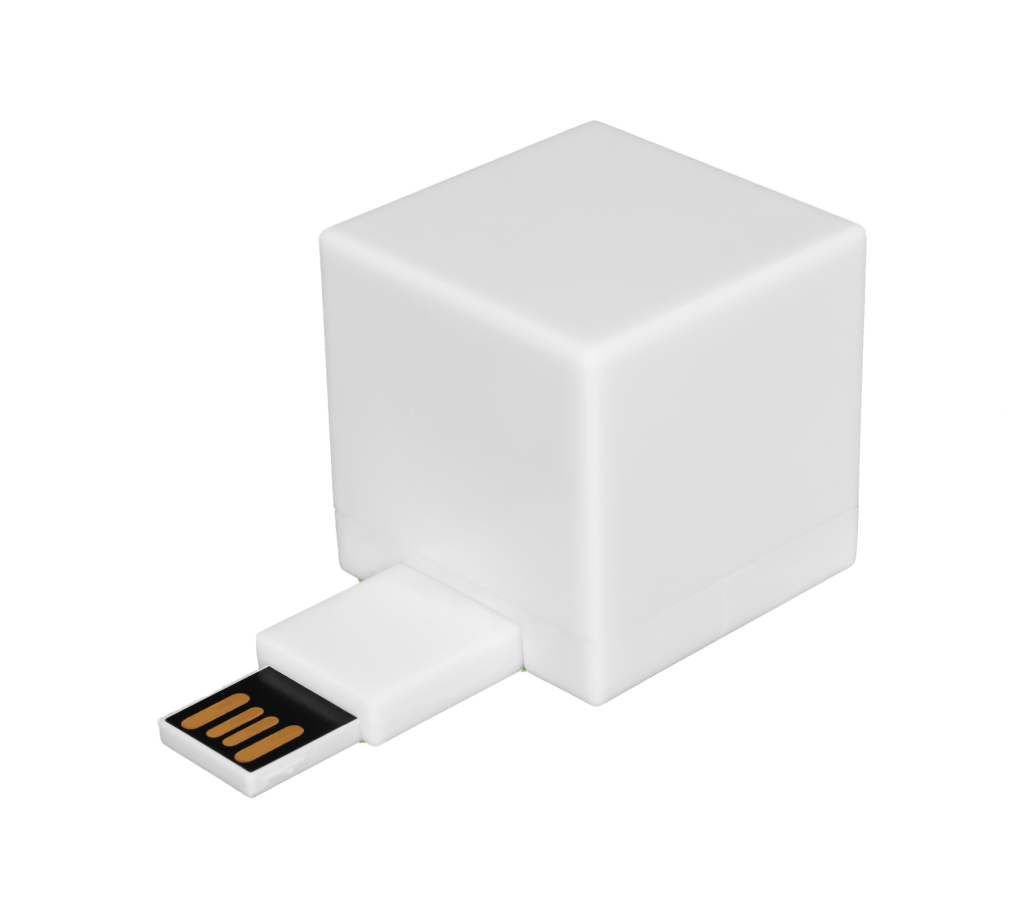Have you heard about delivery optimization files? In the age of technology, most of us use computers on a daily basis for work, banking, paying bills, storing photos and music, communicating, and playing games. Using these devices for so many different things also means they have a whole lot of files on them, some of which we never even know are there until we begin to run out of storage or experience issues from lack of memory.
For anyone who is not into tech, it can seem impossible to know what all these different files are for or if you even need them. You thus may not realize that the ever-increasing number of files on your computer may be slowing it down by taking up extra disk space. Fortunately, this guide is here to help! Here’s everything you need to know about delivery optimization files, including what they are, what they do, where to find them, and how to delete the files from your computer for good.
What Are Delivery Optimization Files?
Those not already familiar, delivery optimization files are part of the Microsoft Windows Update Delivery Optimization service that was introduced in Windows 10 system. This feature gives your computer the ability to get an update or send an update to other devices on your network. It does require a larger bandwidth, but it also allows you to get updates much faster.
These files are stored on the C drive. To locate these files in Windows 10:
- Go to My Computer and right-click on drive C.
- Select Properties from the popup menu.
- In the General tab, click on Disk Cleanup.
- This will bring up a window that shows you the folder of files you could choose to clean up on your computer including your delivery optimization files.

From there you will be able to see the amount of space these files are taking up. From this window, you will be given the option to “clean up” or delete these files. Before you do that, keep reading to find out when it is safe to delete your Windows 10 delivery optimization files and when you should leave these Microsoft files alone.
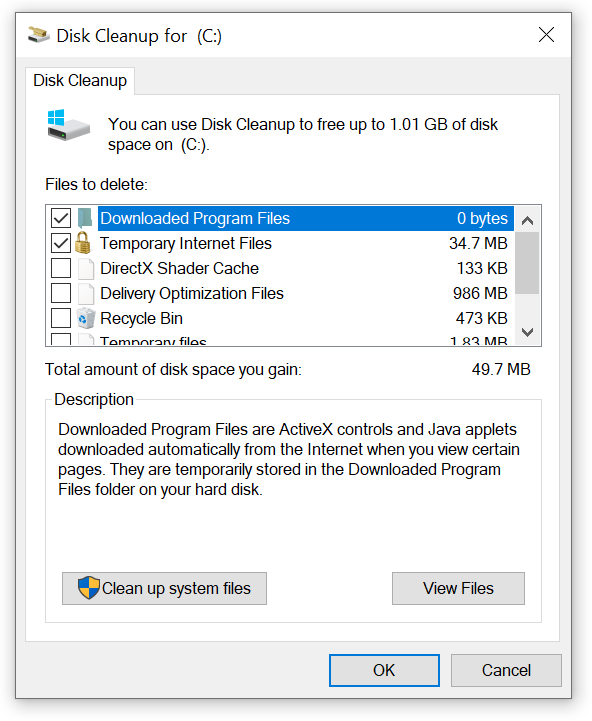
When Is It Safe to Delete Delivery Optimization Files?
Whether you consider yourself tech-savvy or not, it is important to understand that having a lot of extra files on your computer will affect how it operates. Delivery optimization files are one type that can be cleaned out, but how do you know when you should save those files? Here’s what you need to know about the process:
- Windows delivery optimization clears its cache automatically.
- You can also delete these downloaded software files from PCs manually to free up space more quickly.
- You can delete these software file types as long as they are no longer in use.
- Once the app or program upgrades are completed on PCs, the delivery optimization files are no longer needed except to make the updates on other computers on your network.
- If the delivery optimization files are still in use, you will want to wait to delete them till the necessary updates are made.
Now that you know how to delete them, you might be wondering about why these files exist. Some of the advantages of delivery optimization files include:
1. Reduced bandwidth consumption
Delivery optimization allows you to download apps and each Windows update faster with less bandwidth.
2. Security Standards
With delivery optimization, Microsoft Windows doesn’t download an entire file from a single source on the internet. This is to ensure that the files won’t contain any viruses or malware, thus ensuring your computer system’s security.
3. Data Utilization
If you are on a metered data connection delivery optimization won’t eat up your internet. Such a Windows 10 update only works if you are on a standard Wi-Fi connection, leaving you more data to devote to the fun stuff.
Naturally, there are some drawbacks to leaving these temporary Microsoft files where they are. Some disadvantages of keeping optimization files in Windows include:
- No control over content, because the updates are automatic and done without user input
- No reporting or analytics, as Windows delivery optimization has no centralized management
- Takes up disc space, which is the root of our discussion: These files take up disk space that could be devoted to other data.
There are pros and cons to keeping these file types as well as cleaning them off of your computer. If you choose not to delete them, then the “how to” is simple: just leave them alone. If you do choose to remove them , how do you do it?
Clean Your Computer in Minutes, not hours...
The Shred Cube wipes your unwanted computer files, that you choose, in minutes. Try it for yourself.
Get The Shred CubeHow to Delete Delivery Optimization Files
Now that you understand more about what these files do, the question is what do you want to do with them? If you have decided that you want to free up some disk space and clear out your computer’s delivery optimization files, there are a few steps to follow.
Step 1
Open your computer’s file explorer folder and in the sidebar on the left go to “This PC.” Right-click on the C drive and select “Properties.”
Step 2
In the “Properties” window, under the “General” tab, select “Disk Cleanup.”
Step 3
Once you open the “Disk Cleanup” window, you will see a list of file types that can be cleared. To clean out delivery optimization files, scroll down on the list till you see “Delivery Optimization Files” and check the box to the left. Be sure you deselect any other boxes that may have been selected automatically, otherwise you could end up deleting files you didn’t intend to remove.

The Permanent Deletion Step
If you’re like many people who use their computers on a daily basis, then it can be beneficial to periodically go in and delete unnecessary files. Here’s why:
- Download files and those from updates can accumulate quickly and slow down your computer without you realizing what the cause is.
- We have to clean out closets now and then to free up space, and computers can benefit from having their storage cleaned out, too.
- If you want to give your computer a very thorough cleanup, you should consider going through any old documents and folders you have saved.
- Just be sure that when you delete these potentially sensitive files, that you are deleting them permanently.
- This requires more than just a simple press of the delete key, however, as files still live on your hard drive long after you’ve removed them from the foreground.
A permanent digital file shredder like Shred Cube can ensure your sensitive personal documents are shredded into countless irreparable pieces so they can be written over (thereby saving you disk space) and cannot be pieced back together and used by bad actors. It’s the last step in the deletion process, but it’s one of the most crucial!
If you need more information about delivery optimization and cleaning up your computer, contact Shred Cube today and one of our experts will be happy to answer any questions you may have.