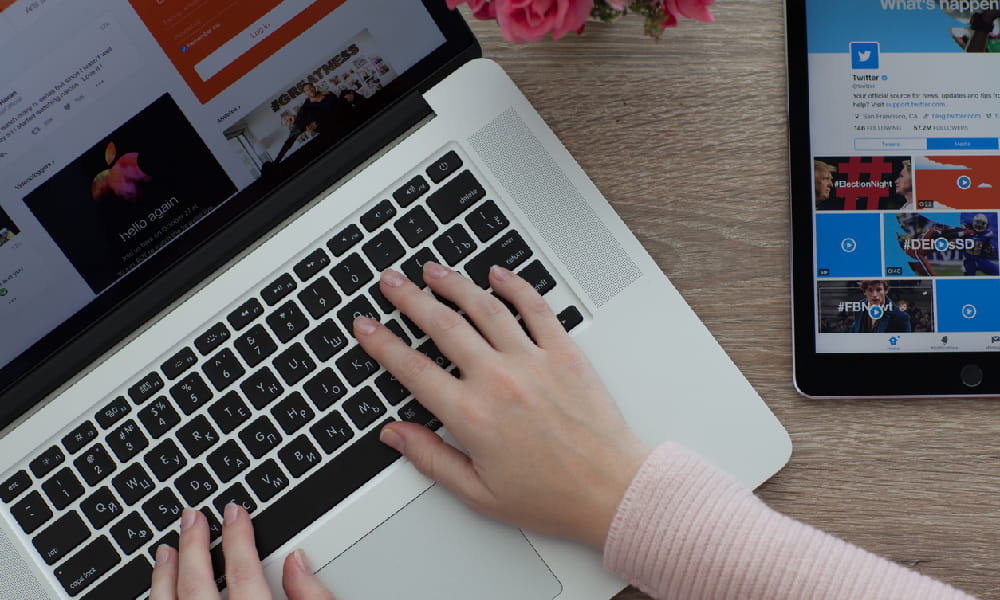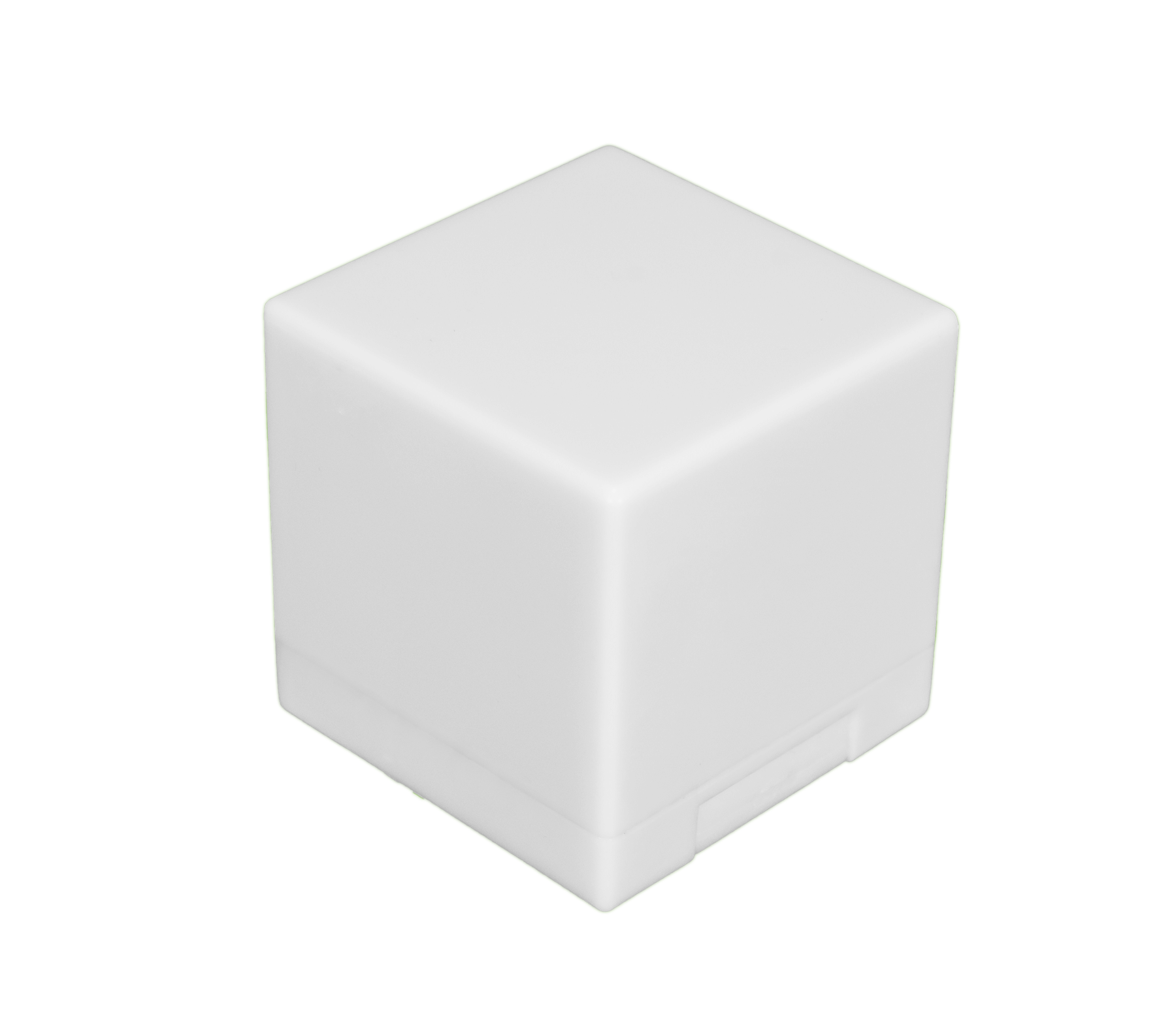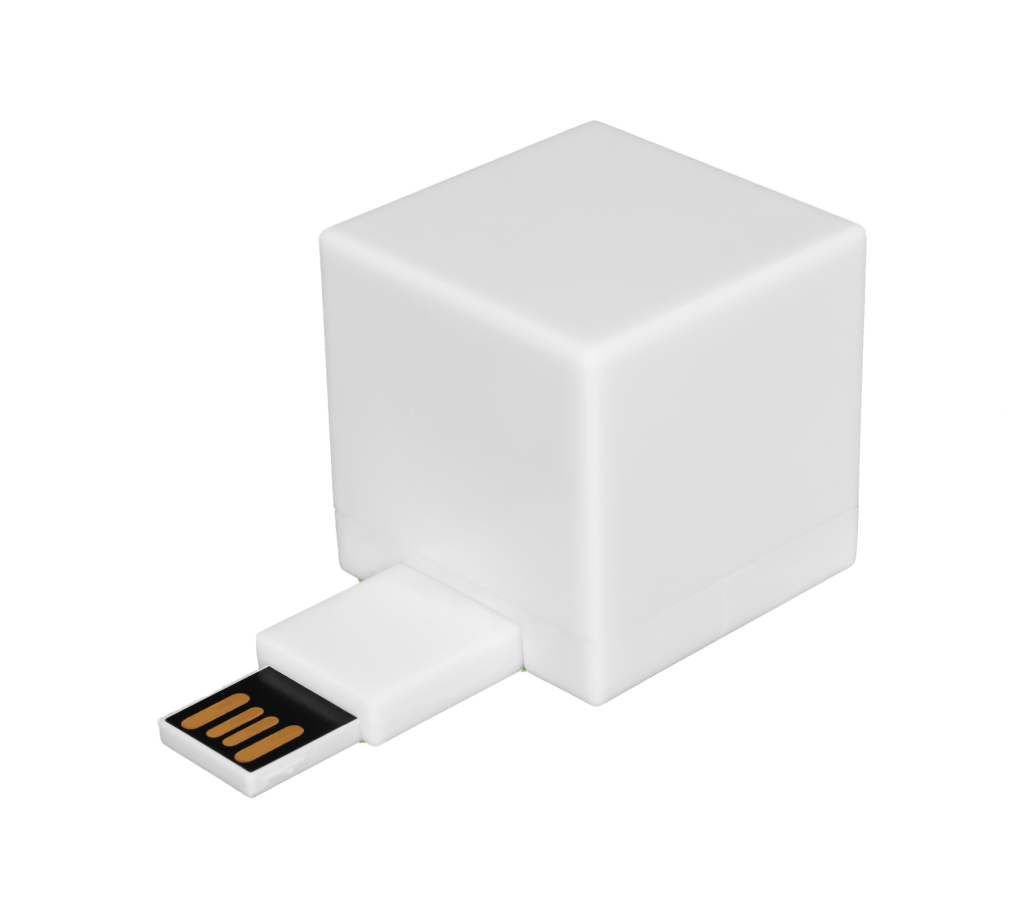Your Mac can sometimes act strangely, even if you restart your computer or free up disk space on your device. It may be a good time to reset your Mac’s system management controller (SMC) if all else fails.
The SMC is the lifeblood of your Mac, but there may be times when you need to reset it. Those who know how to properly complete an SMC reset may be able to address issues that otherwise hamper their computer’s performance.
What Is an SMC Reset?
The SMC is a circuit embedded within your Mac. It stores crucial settings for your computer’s hardware. When your computer’s SMC malfunctions, you may encounter problems with your machine’s power management, fan, status lights, and other device components. Any of these issues can cause your computer to slow down. They may even result in system crashes.
It generally doesn’t take long to perform an SMC reset, but you should only do so after troubleshooting the affected component of your machine. Those who notice an app isn’t opening as expected, for instance, should force-quit it and restart their device. The user can perform a reset if the app continues to have problems.
An SMC reset is one of several procedures that can help you address computer problems. The reset is a valuable tool to have in your arsenal, but it won’t necessarily fix the issue at hand. Problems with your computer that persist after a reset could require additional troubleshooting and fixes.
Clean Your Computer in Minutes, not hours...
The Shred Cube wipes your unwanted computer files, that you choose, in minutes. Try it for yourself.
Get The Shred CubeWhy and When You Need to Do an SMC Reset
An SMC reset is not considered part of routine maintenance for a Mac. It should only be performed if you notice issues with any of the following computer components:
1. Fans
Your computer’s fans may speed up and make lots of noise. This can occur continuously, even if your device is properly ventilated and is not experiencing heavy usage.
2. Lights
There may be instances in which your keyboard’s backlight is not working correctly. This issue can happen on its own or in conjunction with problems that affect your device’s status indicator or battery indicator lights.
3. Power
Those who press down on their computer’s power button but find nothing happens may require an SMC reset. This may also be necessary if your device starts to sleep or shut down at random times.
4. System Performance
Performance issues are perhaps the biggest warning signs relating to your SMC. You may need a reset to correct the problem if your computer is sluggish and fails to perform at optimal levels consistently.
These issues might come up at any time, and if you feel like you’ve done everything in your power to address them, you may be ready to do an SMC reset.

Steps to Complete an SMC Reset
Apple recommends resetting your computer’s parameter random access memory before you home in on your SMC. A PRAM reset requires you to press your device’s Command, Option, P, and R keys right as you turn on your device.
Those who continue to experience Mac problems after a PRAM reset can go forward with an SMC reset. This process varies based on your computer. Here’s a look at how to perform a reset for three types of Mac computers:
1. Mac Laptop That Does Not Have a Removable Battery

In order to perform an smc reset on a macbook you should first unplug your laptop and shut it down. Then hold down the Shift, Control, Option, and power keys for at least 10 seconds. Let go of the keys, plug the power cable back into your computer, and restart your computer as you usually would.
2. Mac Laptop That Has a Removable Battery
Older MacBooks do not have a removable battery, so you cannot use the previously mentioned keyboard shortcut to reset the SMC on these devices. You’ll instead need to shut down your computer and remove the battery. Then you press and hold down your device’s power button for five seconds, reconnect the battery, and turn on your machine.
3. Mac Desktop
The process to reset the SMC on an iMac, Mac Mini, or Mac Pro is simple. Turn off your machine and unplug the power cable. Wait 15 seconds, then reconnect the power cord and turn on your computer.
You might try performing a reset to see if problems with your computer disappear. Problems that persist after the reset could mean it’s time to seek out extra help.
What to Watch for When You Complete an SMC Reset
The results of an SMC reset on a Mac are usually instantaneous. Those who notice the same problems or have new ones crop up following the reset will need to look further to resolve any computer issues. Problems that you may notice with your computer after you complete a reset include:
- The battery doesn’t charge properly
- Fans run at high speed any time the device is in use
- Machine’s backlight, status indicator light, or other lights do not turn on consistently
- No response when you press your computer’s power button
You may be tempted to bring your Mac to a computer repair professional following a reset that does not deliver your intended results. You might first consider an app that allows you to remove unwanted files from your machine. This lets you remove unnecessary files from your Mac in minutes. It is designed for all types of Mac computers and can help you improve your device’s performance.
You can also use a digital file shredder as part of your efforts to remove junk files from your Mac. The shredder allows you to erase files from your computer without the risk of having them restored at any point in the future.
Contact an Expert With Questions About Digital File Shredding
A digital file shredding expert can help you remove excess files from your Mac in a fraction of the time and for less money than bringing your machine to the Apple Store.
Shred Cube offers a digital file shredder that works flawlessly on Macs. The shredder enables you to quickly and permanently remove unnecessary files that might be causing issues with your Mac. Contact our offices to learn more about how we can help you remove unnecessary files from your Mac.