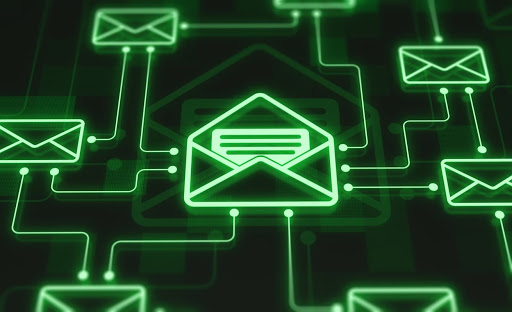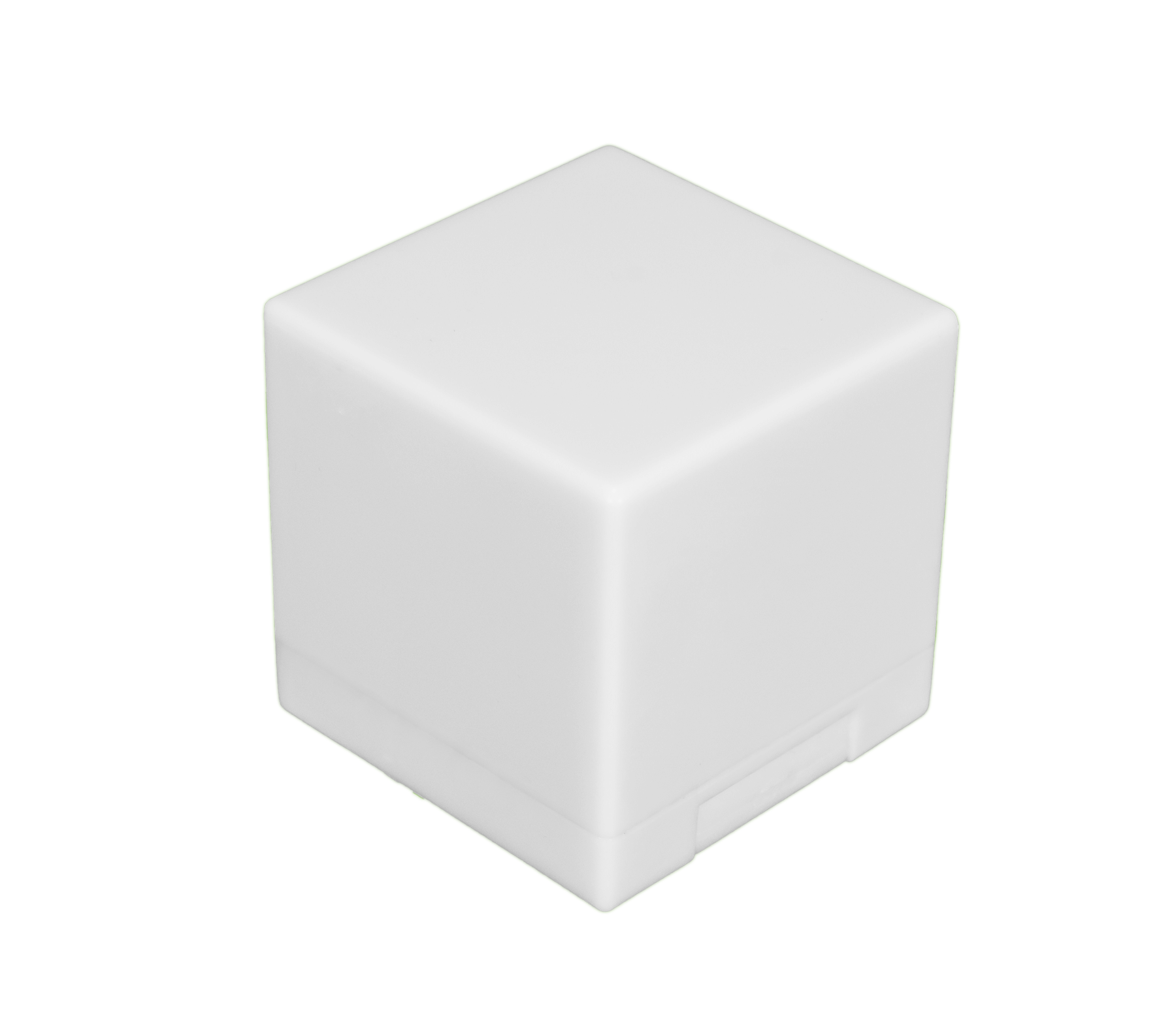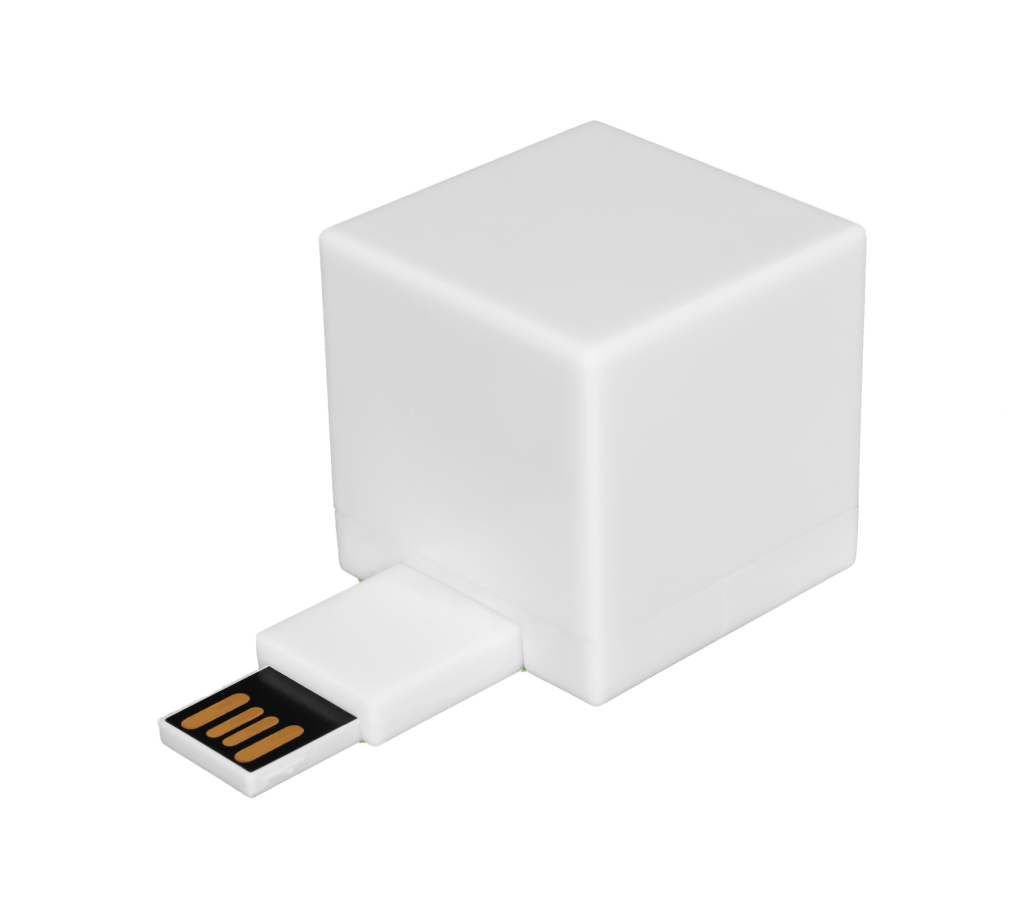You click on a digital file you need, but your computer refuses to open it. The message you get is that it can’t because it is encrypted. That leaves you wondering one very important question: How do you open encrypted files?
There are several ways files can be encrypted. First of all, you or a coworker might have encrypted the file intentionally using some encryption software, but now it won’t open. Second, and worse: Cybercriminals broke into your computer and encrypted all of your files. We’ll talk about that last.
We’ll start by assuming that you or a coworker intended to encrypt the file, but you are at a loss for how to open or decrypt it. The answer depends on exactly what you used to encrypt the file, so let’s take a look at how to open encrypted files.
Clean Your Computer in Minutes, not hours...
The Shred Cube wipes your unwanted computer files, that you choose, in minutes. Try it for yourself.
Get The Shred CubeHow to Open Encrypted Files
In most cases, you can open an encrypted file with a password. Some tools will open the file right away if the right user is logged in. However, if the file becomes damaged, there are a few things you can do:
- Make sure you are using the right software to open the file. For example, you can’t use TrueCrypt to open files encrypted using EasyCrypto. The file extension might tell you which software was used to encrypt the file, although it might not. This is worth checking when somebody else sends you an encrypted file.
- Make sure you have the right default program attached to the file extension. For example, EasyCrypto can open files with the ENCRYPTED extension. Sometimes the problem might be that Windows is having the wrong software open the file.
- Try using the file properties to unlock the file. Go into File Explorer, select Advanced, and clear the Encrypt Contents to Secure Data checkbox. Sometimes this will work to get the file decrypted.
If all else fails, you can try contacting the software provider or, of course, the person who sent you the file. You may need them to change the encryption on the file to something you can open or send you a key separately.
How to Open Encrypted Files Created by Malware
You boot up your computer, but instead of your desktop, you see a pop-up on your screen telling you your files have been encrypted. The first step to remedying the problem is understanding what the problem is.
What is ransomware?
Ransomware is designed to prevent you from accessing your system until you pay off the ransom, usually by buying cryptocurrency. Ransoms are generally low, which encourages people to pay up to quickly get their computer systems unlocked.
How do you get ransomware?
Most often, ransomware finds its way onto a system through some form of malicious email, whether it’s a booby-trapped attachment or a malicious link. It’s vital not to click on links in email unless you are sure of the source, and to never open attachments unless you know who sent them. Malvertising can also be an issue. Use an adblocker whenever you surf the web and be sure to only whitelist sites you that can be trusted.

Removing Ransomware
If the issue steps from ransomware, then you need to know how to open the encrypted files and how to get rid of the problem program. The best way is to avoid such attacks in the first place by being careful with cyber-hygiene, but there are things you can do after an attack as well.
- When you get ransomware, the first thing to do is to try and disconnect your computer from the network so it can’t further spread the ransomware or infect cloud backups.
- Never pay the ransom, no matter how small. All that does is encourage the criminals to keep doing it to you or others.
- After those steps, try these tips:
Make Sure it’s Actually Ransomware
Sometimes, cybercriminals get lazy. You get a pop-up or a screen lock, but your files are untouched. This is often called “scareware.” Any popup that urges you to buy security software to deal with the ransomware is likely fake.
Try closing out of the lock screen or popup by using Alt-F4 on Windows or Command-W on Mac OS X, or try force-restarting. If your computer is fine, the ransomware was fake, but you should still make sure to clean your system of any malicious files.
Look for a Decryptor Online
Fortunately, there are good guys out there, and one of the ways the good guys help is by posting decryptors online. When a ransomware “type” circulates for a while, there’s a good chance somebody will have created a tool to restore your files or instructions for how to open encrypted files correctly, depending on the kind of ransomware you have. Check with IT to make sure you are using the right tool, but free decryptors can sometimes resolve your problem.
Use Remediation Software
There is software out there that is designed to scan and remove ransomware. This may or may not restore your files, but it will remove the infection itself. If you have good backups, you should be able to restore your files.
Wipe Your System
The “nuclear option” for ransomware that has encrypted your drive is to wipe your device back to factory defaults. Again, this assumes you have taken good backups and are able to do a system restore, but will definitely get rid of the ransomware — no matter how tricky it is.
Use ShredCube to get rid of the ransomware
You can also use a secure deletion tool to remove the ransomware from your system. Again, this won’t open your files, but it will make sure they are not encrypted again and can be used in conjunction with a decryptor or when restoring files from backup.
Shred Cube is a secure deletion tool that will help you get rid of your malware, and one of the most powerful tools for doing so and for securely and completely deleting files. It can help you remove data that needs to be removed for good, to clear up space on your computer, or to prepare a system you plan to sell or give away. If you or your business need a secure deletion tool, contact us today to find out how we can help.