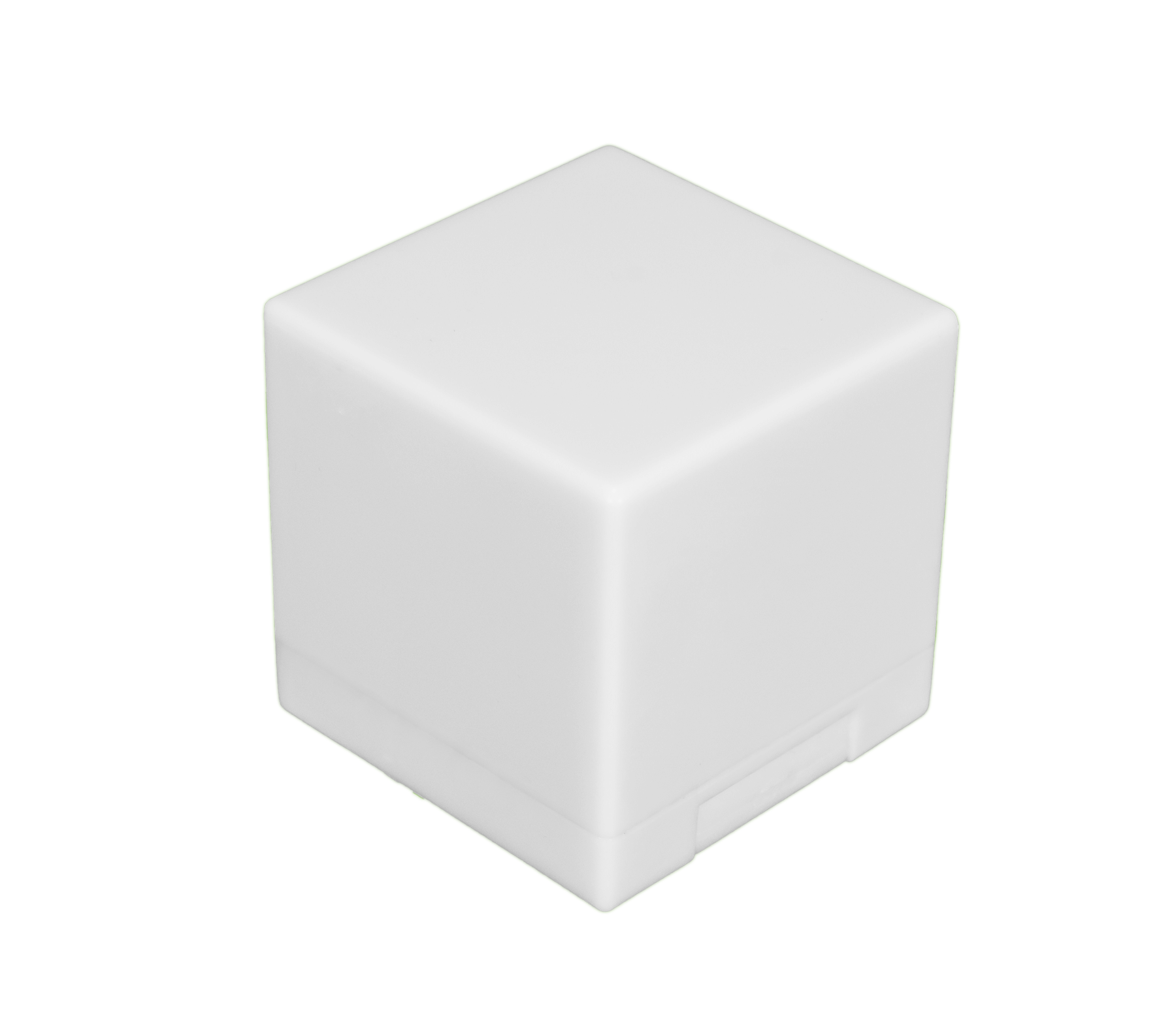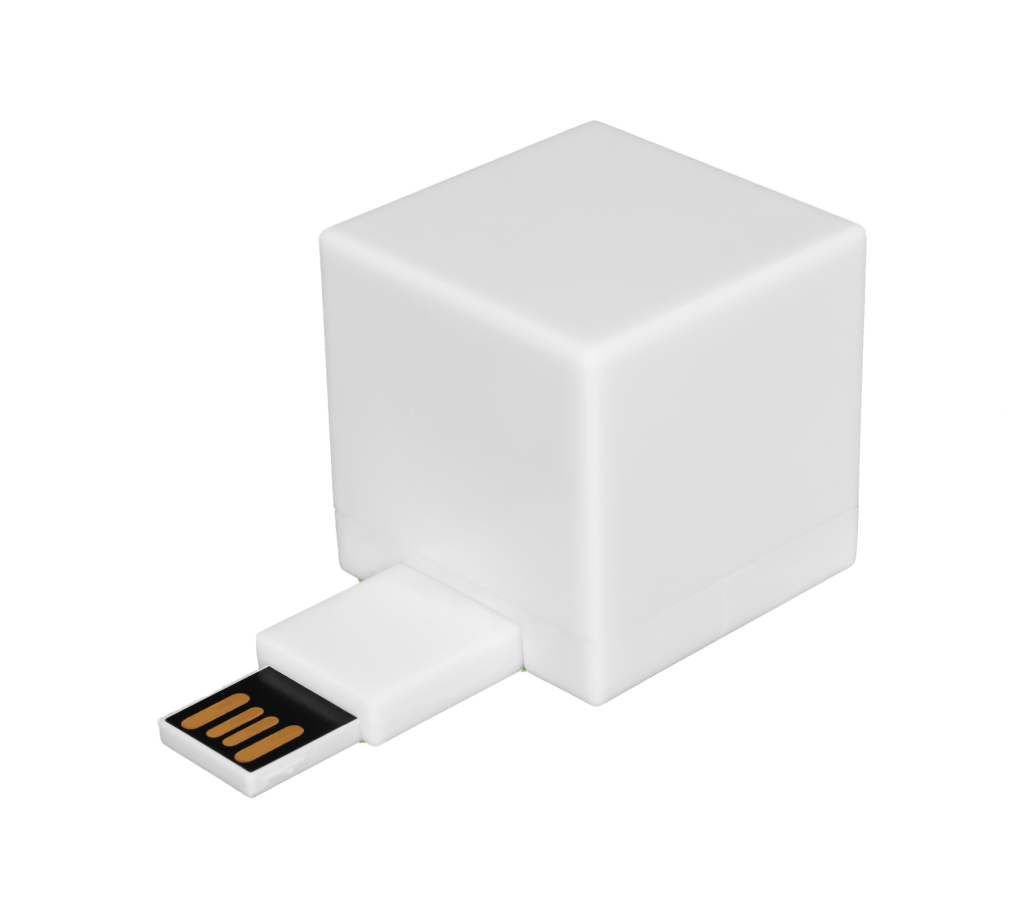It’s hard to stay on top of digital threats like the Chromium virus. Thanks to inventive hackers and thieves, there’s always something new out there, and many of these threats require a different approach to protect your system. It’s important to understand these dangers and how to prevent them — or how to remove them.
Let’s take a closer look at the Chromium virus, how it can impact your devices, and what to do if you realize your computer has been infected.
Understanding the Chromium Virus
Chromium is an open-source project, which makes it especially vulnerable to attack because multiple users contribute to the code. The Chromium virus is based on that Chromium code, and it can install itself without permission and actually replace your Chrome shortcuts.
Once open, it will look a lot like the browser you’re used to. It quickly turns suspicious, though, delivering fake search results, new settings, excessive pop-ups, and automatic redirects. Like other browsers, it will probably collect your private information, but unlike a legitimate browser, it has no policy preventing that information from falling into the wrong hands. Your name, address, and other private information may be sold to any number of less-than-reputable people.
There are several ways for your device to contract the Chromium virus:
- Clicking a fake software update alert
- Downloading freeware or shareware that has the virus bundled into it
- Clicking an email attachment
- Clicking a fake or misleading online advertisement
In some cases, you may realize immediately what happened. In other cases, it might take a while before you recognize the Chromium virus on your device.
How to Recognize the Chromium Virus
If your computer is infected, you’ll probably notice changes like these:
- Your computer is operating more slowly than normal.
- Your default home page changes.
- You see more ads, pop-ups, and automatic redirects.
- Your search results seem “off” or irrelevant.
- You can’t install certain apps.
If this is happening to you, don’t panic. You need to remove the virus and take precautions to prevent something like this from happening again.
5 Steps to Remove the Chromium Virus
If you have Windows 7, 8, or 10, you can follow these steps to remove the Chromium virus:
- Click Start.
- Click Control Panel (or search for Control Panel in the search bar).
- Click Programs and Features.
- Choose Uninstall a Program.
- Select Chromium and uninstall it.

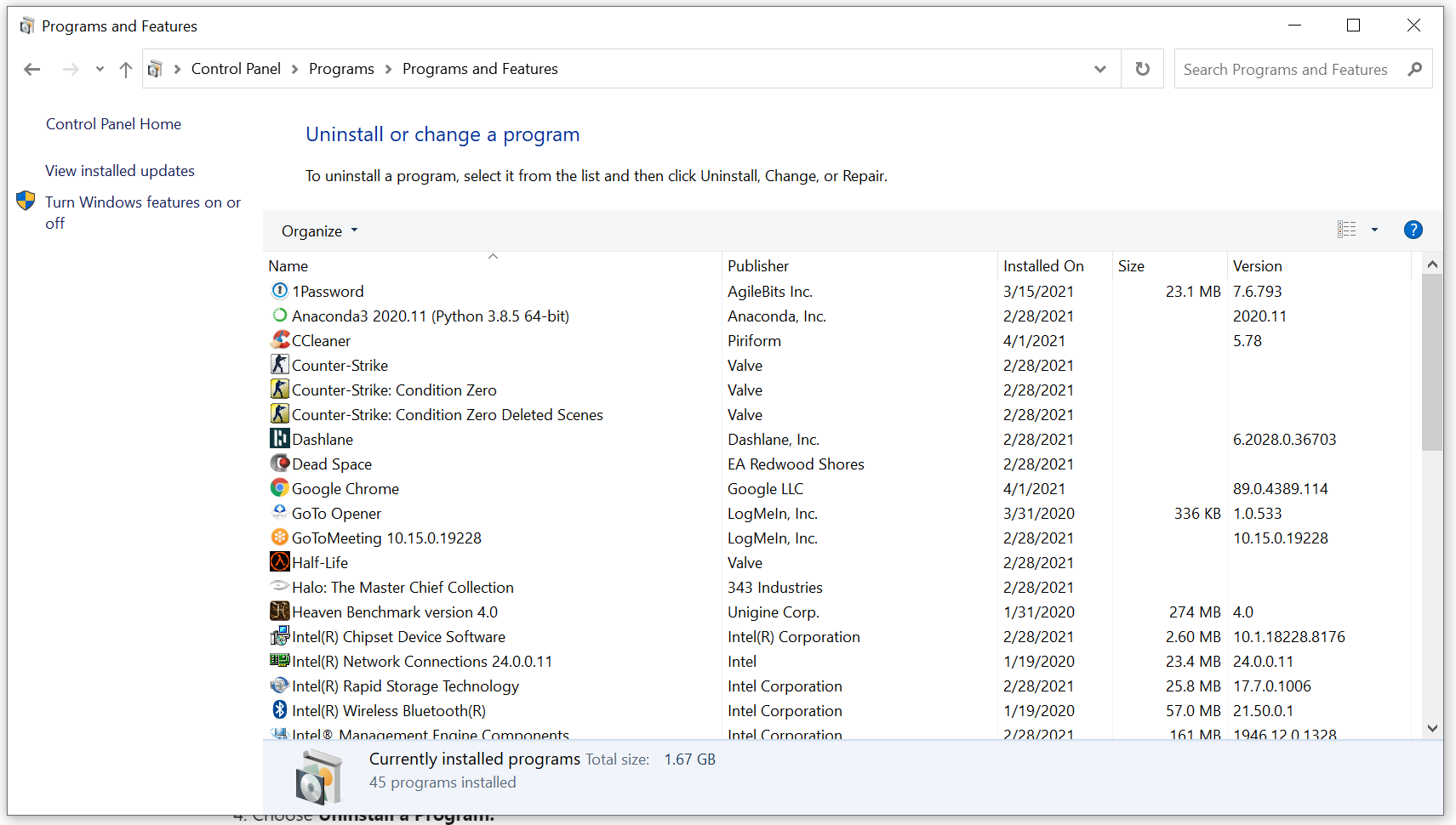
The process is similar for Windows XP. From Start, you’ll click Settings, then Control Panel, then Add or Remove Programs.
On a Mac, you’ll start with Finder, then Applications. From there, you’ll search for Chromium and drag the app to the trash. Empty the trash.
Even though the Chromium virus is fairly easy to remove, it can still do plenty of harm before it goes if it collects your private information or if you click on a misleading pop-up. The best case scenario is to avoid getting it in the first place.

How to Protect Yourself Against Viruses
The Chromium virus isn’t the only threat your computer faces on a daily basis. From heuristic viruses to keylogger spyware that’s tracking every keystroke you make — including the ones that reveal your passwords and other private information — today’s computer users have to stay diligent and take precautions.
Here are a few best practices for preventing all sorts of viruses, spyware, malware, and more from ruining your day:
Use Antivirus Software
This is the army standing at the gates to fight back the malware and viruses. Make sure you update it and run scans regularly so it can do its job.
Update Your Operating System
As systems are updated, they’re often reinforced with security patches that offer protection against emerging threats. Make sure you’re operating with the latest update to help protect your device against the latest developments in computer viruses.
Protect Your Private Information
While many hackers will be able to find what they want if they really want it, you shouldn’t make it easy for them. It was the original safety advice about the internet: Be careful what you share online. Be mindful of your privacy settings on social sites and don’t accept friend requests from people you don’t know.
Use a Secure Network
Avoid connecting on public WiFi networks, and change the password for your secure home network on a regular basis.
Use Strong Passwords
Use strong, hard-to-guess passwords for all your accounts and change them regularly. Avoid having the same password for multiple logins, and, of course, don’t write your passwords down anywhere.
Be Careful When You Click
Avoid opening suspicious email attachments or links. If you receive something that seems to be from your bank, utilities provider, or another service you pay for, check the sender’s email address and look for suspicious wording or requests within the body of the email. When in doubt, contact the organization directly rather than following any contact instructions in the email.
It’s also a good idea to scan for viruses before downloading anything.
Watch for Dangerous Websites
There are plenty of reputable sites out there, so it’s worth taking the time to identify the many that aren’t. Watch out for those that are posing as a trusted brand, or those that deal in pirated software. Double-check any shortened links by hovering over them to ensure you know where they’re taking you.
Keep a Backup
Make sure you backup your computer. If you do happen to catch a virus that wipes everything out, despite your precautions, you’ll still have everything you need to start again.
Use a Digital File Shredder
Deleting or uninstalling doesn’t remove a file for good, and a hacker can find that information again. This is important to understand when deleting private information from your device. If you don’t want someone to be able to access it — whether it is financial records, health records, or anything else — you need to digitally shred it. That’s the only way to make it irretrievable.Shred Cube offers a safe, efficient way to permanently delete private information without the risks associated with downloading a shredding software. Contact Shred Cube to speak with an expert about permanently deleting your files.