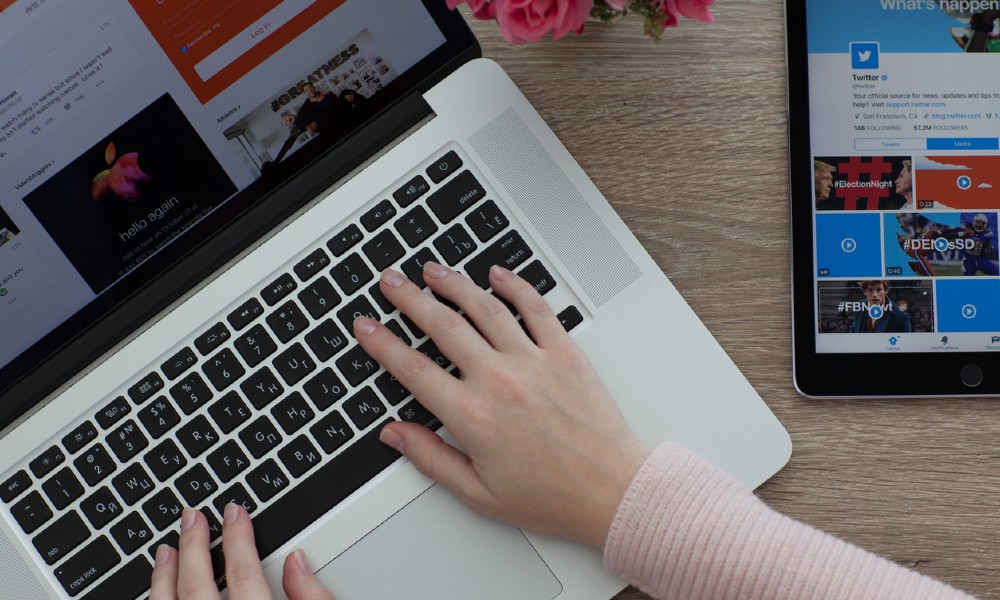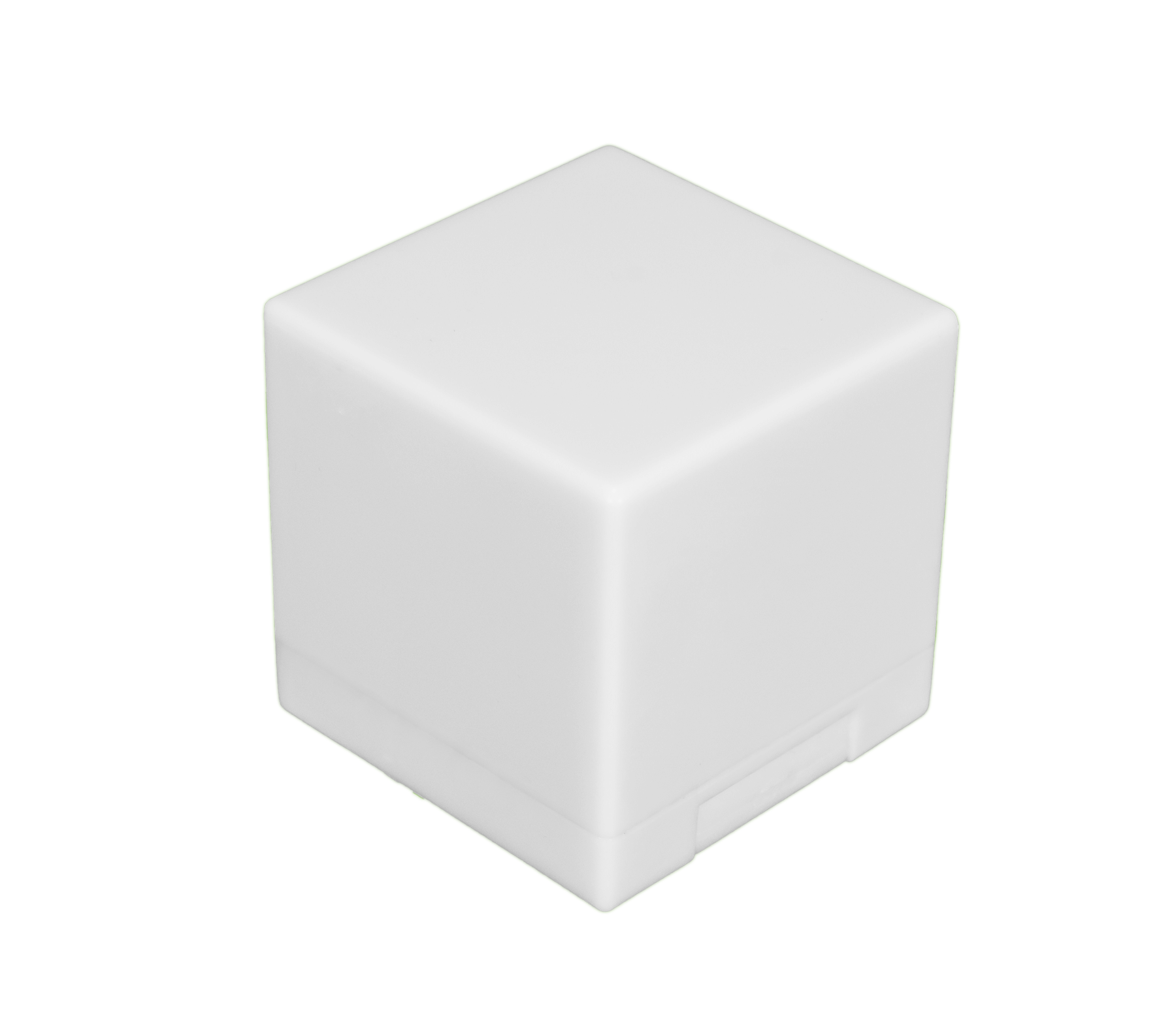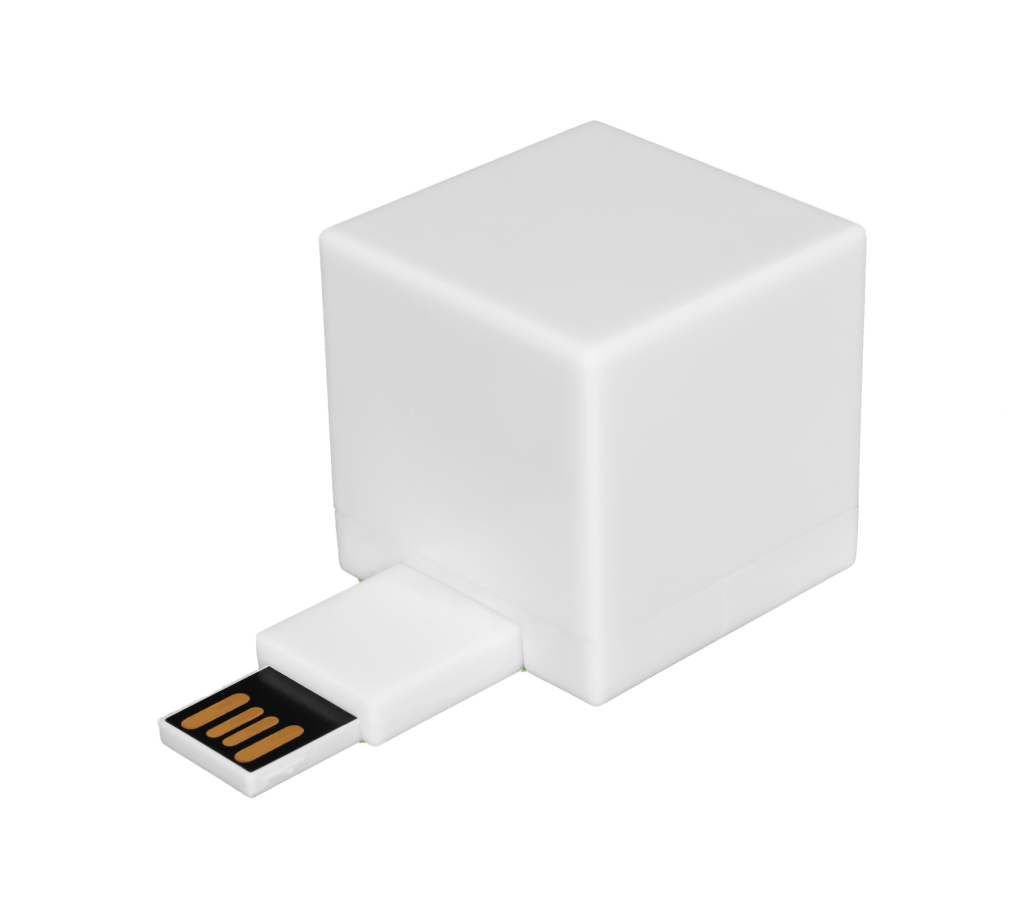You store lots of files on your Mac (more than you probably realize), and they can add up over time. The result: Your Mac slows down, making it difficult to surf the web, play music or games, or do other things on your computer at optimal speeds.
All those excess files can turn your fun, zippy Mac into something more like a frustrating chore, but help is available. There are a lot of things you can do to free up space on your Mac and get it humming again.
How Too Many Files Can Affect Your Mac’s Performance
It can be tempting to save files on your Desktop, so you can easily access them at a moment’s notice. Your desktop uses a lot of resources, though — and the more files you store on it, the more they can slow down your Mac.
The storage space on your Mac is also limited. Those who use their Mac to store videos, photos, and other media may quickly use up their computer’s storage space. This is because media files tend to take up more space than others.
Duplicate and junk files on your Mac can also be part of the problem. Failure to identify and remove these files can cause them to accumulate, hampering your computer’s speed.
Why You Need to Learn How to Free Up Space on a Mac
Regular file removal is key, regardless of the Mac you use and its age. Any computer clogged with folders full of unneeded files will suffer in performance, but it doesn’t have to be this way. Some of the many reasons to remove files from your Mac include:
1. Speed
You want your Mac to run at top speeds, always. If you remove files regularly from your Mac, you can prevent unwanted files from accumulating on your device and hindering its performance.
2. Storage Space
You only have a set amount of storage space at your disposal. Periodic removal of unwanted files from your computer can free up significant storage space.
3. Sensitive Data
You have files that may contain sensitive data. Those who plan to sell their Mac may want to delete these files to minimize the risk that their data falls into the wrong hands.
4. Duplicate Files
You may have copies of files on your Mac. Deleting duplicate files lets you free up space you can use for new files.
So, freeing up space on your Mac can make it faster, more secure, and easier to use. Do yourself and your Mac a favor and take the load off its back so you can both work together better.
10 Ways to Free Up Disk Space on a Mac
Several options are available to those who are looking at how to free up disk space on a Mac. Some can be done manually by the user, but others require special tools and a bit of expertise in the Mac operating system (OS). See if any of these work for you:

1. Use a Mac OS Cleaner
A Mac OS cleaner scans your computer, removes gigabytes of junk, and optimizes your device’s performance. It is simple to use and lets you free up space on your Mac in seconds.
2. Identify and Remove Duplicate Files
Gemini 2 and similar apps let you identify and delete duplicate files on your Mac. They can help you save time in comparison to manually searching for and removing duplicate files.
3. Empty Your Trash Cans
Right-clicking on a file and sending it to your trash can does not permanently remove it from your computer, so you should go to your trash can and empty it periodically. You should also make it a habit to delete files from the trash cans associated with iPhoto, iMovie, and Mail.
4. Remove Unwanted Applications
Uninstall applications you don’t need. Move these applications to your trash can and remove them from your device.
5. Clean Up iTunes Backups
iTunes backup files can take up massive amounts of space, as they contain music, videos, and other media. Review your iTunes backup files carefully and remove those you no longer need.
6. Delete Temporary Files
Periodically clear the cache on Google Chrome or any other web browsers you use. This can help you eliminate temporary files from your computer. It can also help you load web pages faster.
7. Use a Hard-Disk Analysis Tool
Put a hard-disk analysis tool like Disk Inventory X to work on evaluating your Mac’s hard drive. This lets you see which files take up the most space so you can delete files accordingly.
8. Remove Language Files
Language files can take up hundreds of megabytes of space on your Mac. You can delete unwanted language files from your Mac to maximize your available storage space.
9. Delete Big Attachments in Your Mac Mailbox
Use a cleanup tool to identify and remove big attachments in your Mac OS Mail application. You can also change your mail settings to ensure that attachments are no longer downloaded automatically onto your computer.
10. Use a Permanent File Erasure Device
A permanent file erasure device lets you securely remove unwanted files from your Mac. It includes drag-and-drop, duplicate file, and other features to make it easy to permanently delete files from your computer.
There are a lot of approaches and tools you can use to seamlessly remove files from a Mac. They must be considered in conjunction with challenges that can arise during the file removal process.
Things To Note When Deleting Files From a Mac
You need to plan ahead before you delete files from your Mac. Failure to do so could result in deletion of files necessary to keep your Mac running at peak levels. This can lead to a variety of issues, including:
- Slow performance
- Inability to open certain apps and/or programs
- Errors when running certain apps and/or programs
- Increased risk of exposure to security vulnerabilities
You need to figure out which files you want to delete before you remove them from your Mac. This ensures that you can delete unwanted files without damaging your computer.
It often helps to work with a Mac expert to ensure safe, effective removal of files from your computer. This expert can offer tips and guidance to verify that unnecessary files are deleted from your Mac, so you can keep it operating as expected for an extended period.
Contact an Expert With Questions on How to Free Up Space on a Mac
You may still have questions about how to free up space on a Mac — and that’s OK. A Mac expert can help you delete files from your Mac and achieve your desired results.
Shred Cube can help as you prepare to remove files from your Mac. We provide a permanent file erasure device that enables users to immediately free up space on Mac and Windows devices. For more information on how you can use our permanent-file-erasure device to clear unwanted files from your Mac, contact Shred Cube today.