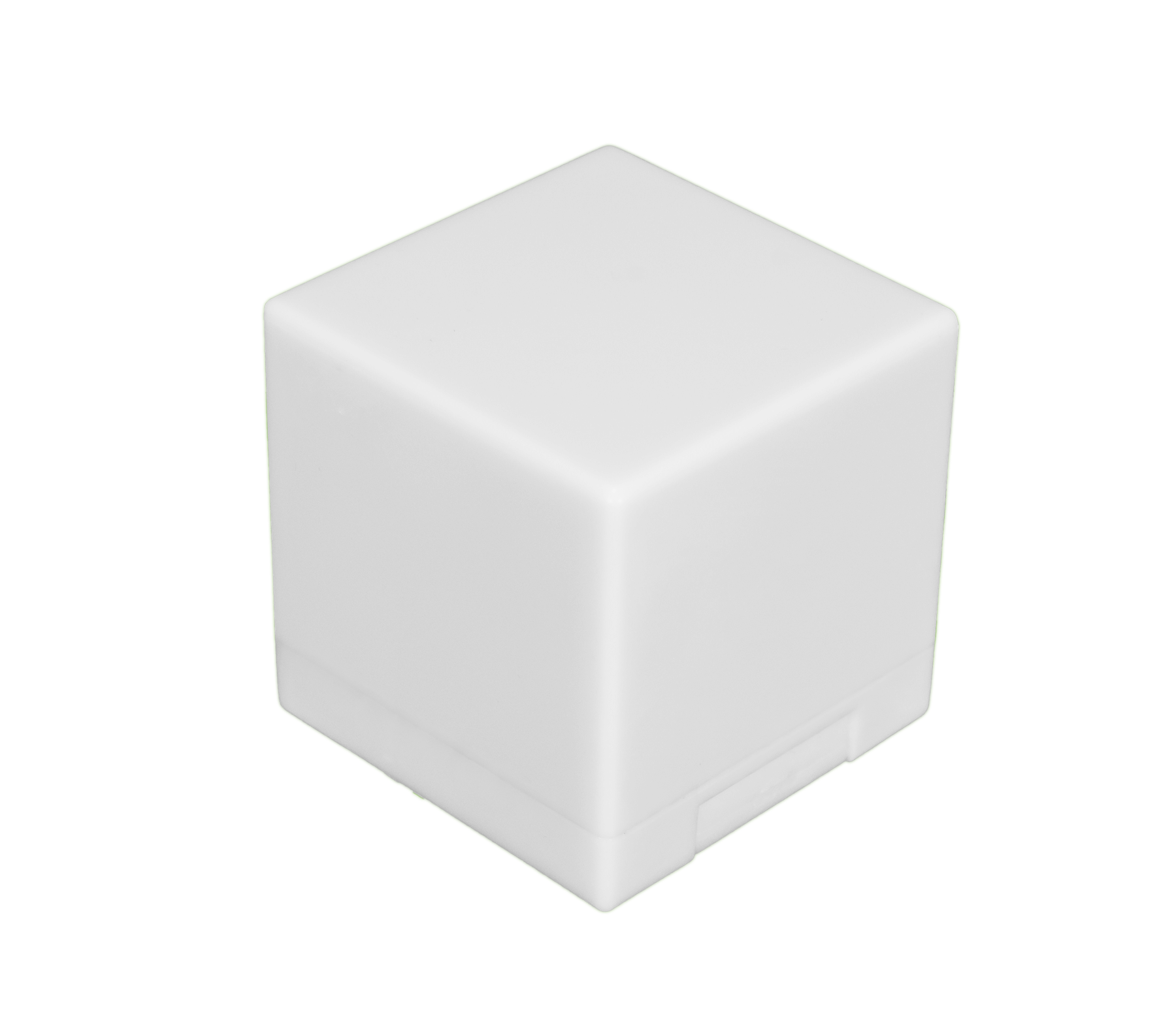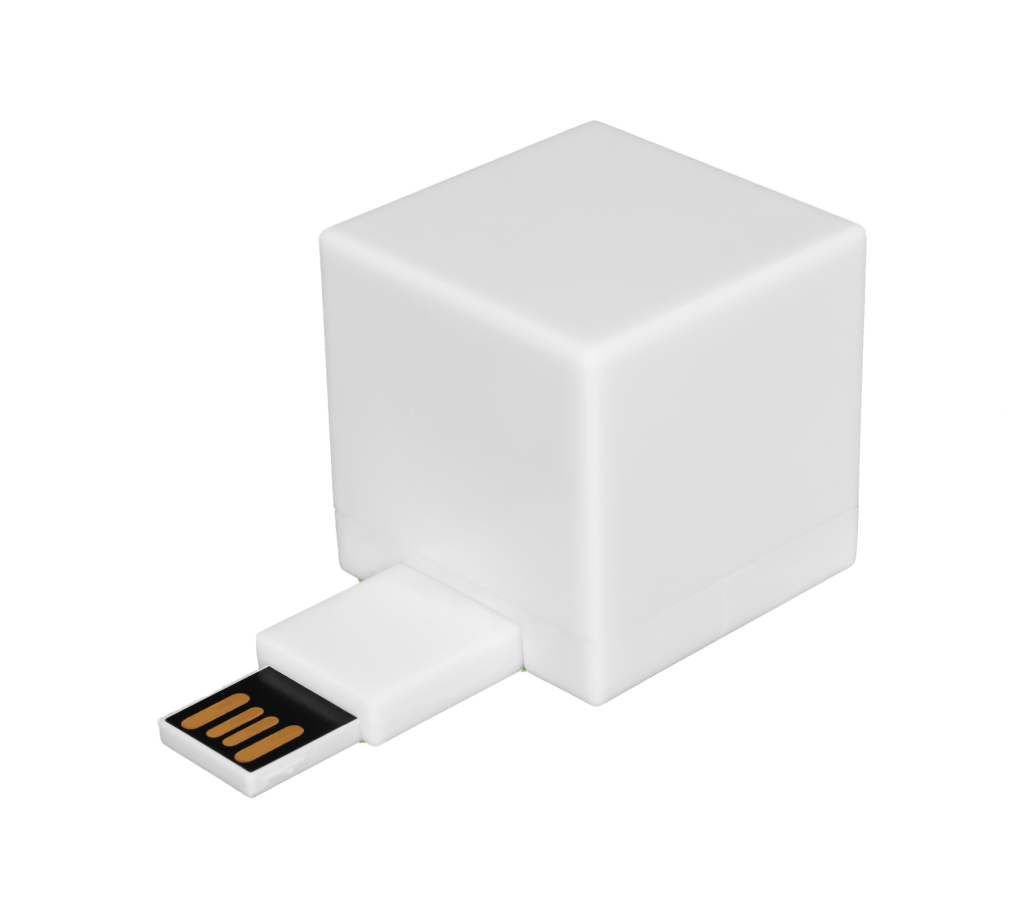A solid-state drive (SSD) provides your business with massive storage capacity. You may use your SSD to store lots of files, but if you find you want to delete some of them periodically, that can get complicated. Solid-state drives don’t store files in the same way as a hard disk drive (HDD), though, so you need a way to delete them permanently.
Here is an in-depth look at SSDs, how they work, and how to make sure you completely remove any files you try to delete from them
Understanding SSD and HDD
An SSD and an HDD perform the same functions, but differ in how each stores and retains data. Here’s what you need to know:
- Solid-state drives leverage interconnected flash-memory chips. These chips offer greater speed and reliability in comparison to the mechanical storage of HDDs.
- An SSD is a computer storage device that leverages flash-based memory. The drive has low read-access times and fast throughputs, so it helps your computer run at top speeds.
- SSDs are commonly found in desktop and laptop computers, cameras, and mobile devices. They also offer many advantages over HDDs.
- An HDD, by comparison, is an electromechanical data storage device. It consists of magnetic storage that lets you store and retrieve digital information via rotating disks (platters) coated with magnetic material.
HDDs use random-access, so blocks of data can be stored and retrieved in any order. They are defined as non-volatile storage, since they store and retain data even when no power is available.

Which Is a Better Data Storage Option: An SSD or an HDD?
Solid-state drives are becoming increasingly mainstream for data storage. There are many reasons why this is the case, including:
1. Pricing
They tend to be more affordable than HDDs in terms of dollar per gigabyte. They also provide seamless access to data to help businesses become more productive and efficient than ever before.
2. Speed
A PC or Mac equipped with an SSD may boot up in seconds. It will also run apps and transfer files faster than a PC or Mac equipped with an HDD.
3. Reliability
There are no moving parts in an SSD. This ensures an SSD can keep your data safe, even if the drive is dropped, shaken, or experiences wear and tear.
4. Storage
They cost more per gigabyte than HDDs — around twice as much, but the gap is closing — so the amount of storage is less for the price. Their maximum storage capacity is also smaller, with SSDs topping out around 4 terabytes today, where HDDs can go up to 14 TB.
5. Form Factor
They pack those bytes into a much smaller space. While a 4 TB HDD usually comes in a 3.5-inch drive, the same size SSD can be as small as a pack of gum. Popular SSD options include 42 mm, 60 mm, 80 mm, and 120 mm lengths to fit into various sizes of desktops or laptops.
6. Noise
They are non-mechanical, so they make no noise.
There is a lot to like about solid-state drives, but deleting files on these drives can be difficult. It often takes someone who knows the ins and outs of file deletion on SSDs can permanently remove files from these drives.
How to Delete Files on an SSD: Factors to Consider
SSDs store files a little bit differently than an HDD. Permanently removing files from an SSD requires you to account for several factors, including:
1. Inability to Overwrite Data
An SSD uses technology that requires the drive to clear each block of data before new data is written to it. This means an SSD cannot overwrite; it has to delete data, then write it.
2. Storage of Bits of Data
SSDs store pieces of data as pages within blocks. This can be problematic for those who want to keep a certain page but delete an entire block of data. This scenario is complex and error-prone. It requires all related pages to be moved to a temporary location on the SSD, followed by deletion of the entire block. The pages must then be moved back to their original location.
3. TRIM Command
The TRIM command lets users identify unused blocks of data and clear them from their SSDs. But the command offers no guarantees. SSDs use a small amount of space as a buffer when data is deleted using TRIM. This means a data record is kept and deleted information can still be recovered via data recovery techniques.
Merely hitting the delete button won’t permanently remove a file from your SSD. The file removal process on solid-state drives is a multistage process, and you need to know how to properly complete it to eliminate all traces of the data.
3 Tips for Deleting Files on an SSD
While permanently deleting files from an SSD is different from an HDD, some of the same rules apply. There are several things you can do to permanently delete files on an SSD, such as:
1. Adjust Your System Preferences
Mac users can activate FileVault via their System Preferences to ensure all deleted files from an SSD become inaccessible. Third-party tools like VeraCrypt can be used on Windows machines and other devices to encrypt data once it is removed from a solid-state drive.
2. Reinstall Your Operating System
Transfer all data from your SSD to another device and back up your information. You can then reinstall your operating system to wipe all data on your solid-state drive.
3. Use a USB File Shredder
A separate USB file shredder lets you permanently delete unwanted files on your SSD or any other kind of storage. The device ensures your files are securely and completely removed from your drive.
There are plenty of situations where the user might need permanent deletion of files, such as when they are selling a computer and don’t want to leave sensitive information on it. It is important to consider problems that could arise during solid-state drive file removal as well.
Common Pitfalls of Deleting Files on an SSD
Deleting files on an SSD should be simple, but there are many factors you need to consider before you remove files from your drive. There can be consequences when someone lacking the expertise attempts to do this, including:
- Failure to comply with industry or government requirements for data removal
- Accidentally deleting files required to use a device
- Deleting only a portion of the files that need to be removed
It can be beneficial to seek out an expert who can help you delete files on an SSD. The right professional can provide insights into file deletion technologies you can use to permanently remove files from solid-state drives at your convenience.
Contact an Expert With Questions About How to Delete Files on an SSD
SSD file removal can raise concerns and questions, but help is available. Shred Cube simplifies file removal on SSDs. Our USB file shredder lets you quickly delete any unwanted file on an SSD — including all data related to that file.
We are happy to teach you about our permanent file erasure device, how it works, and its benefits. Contact Shred Cube today to learn how you can permanently delete files from any SSD or other device.