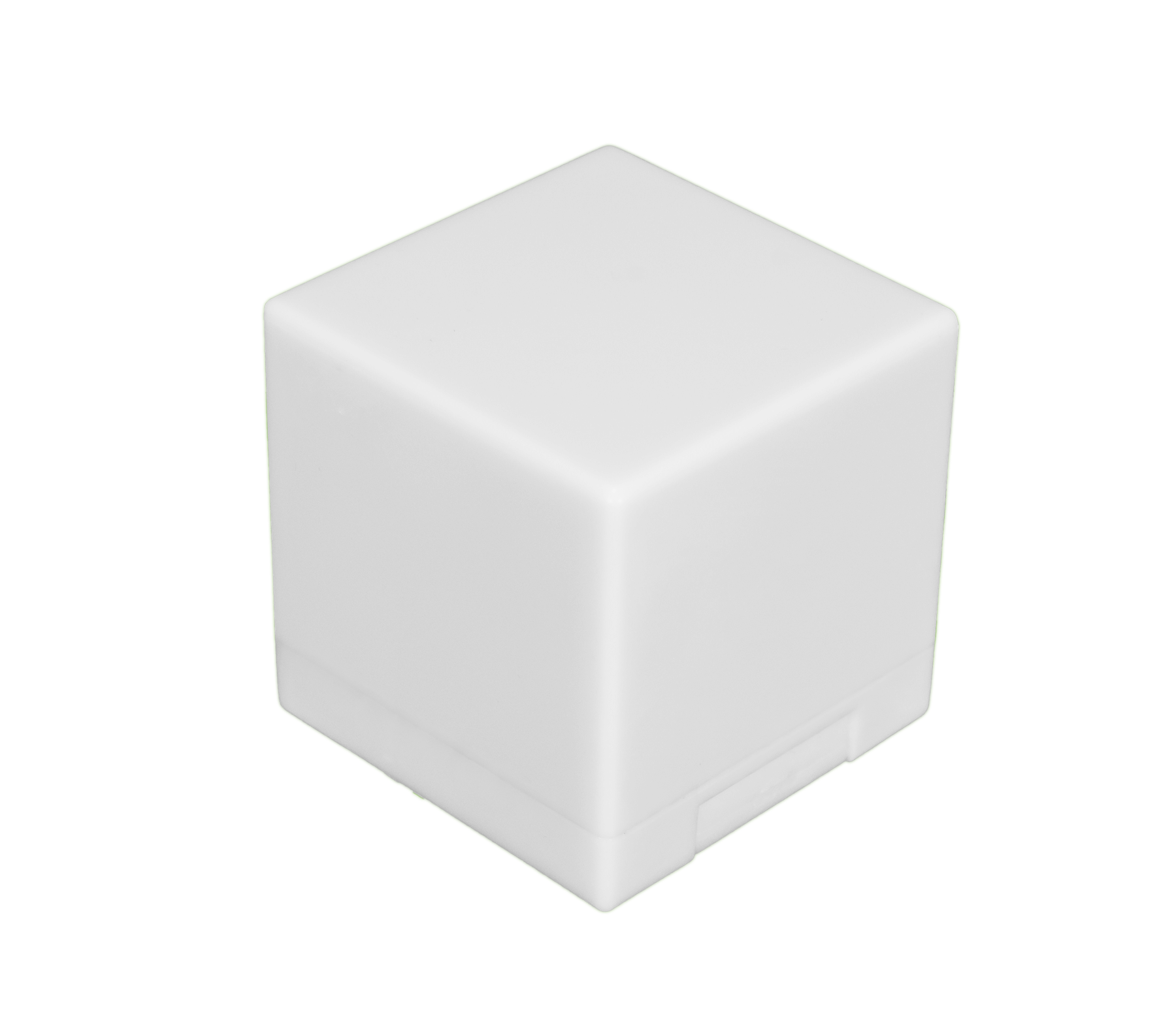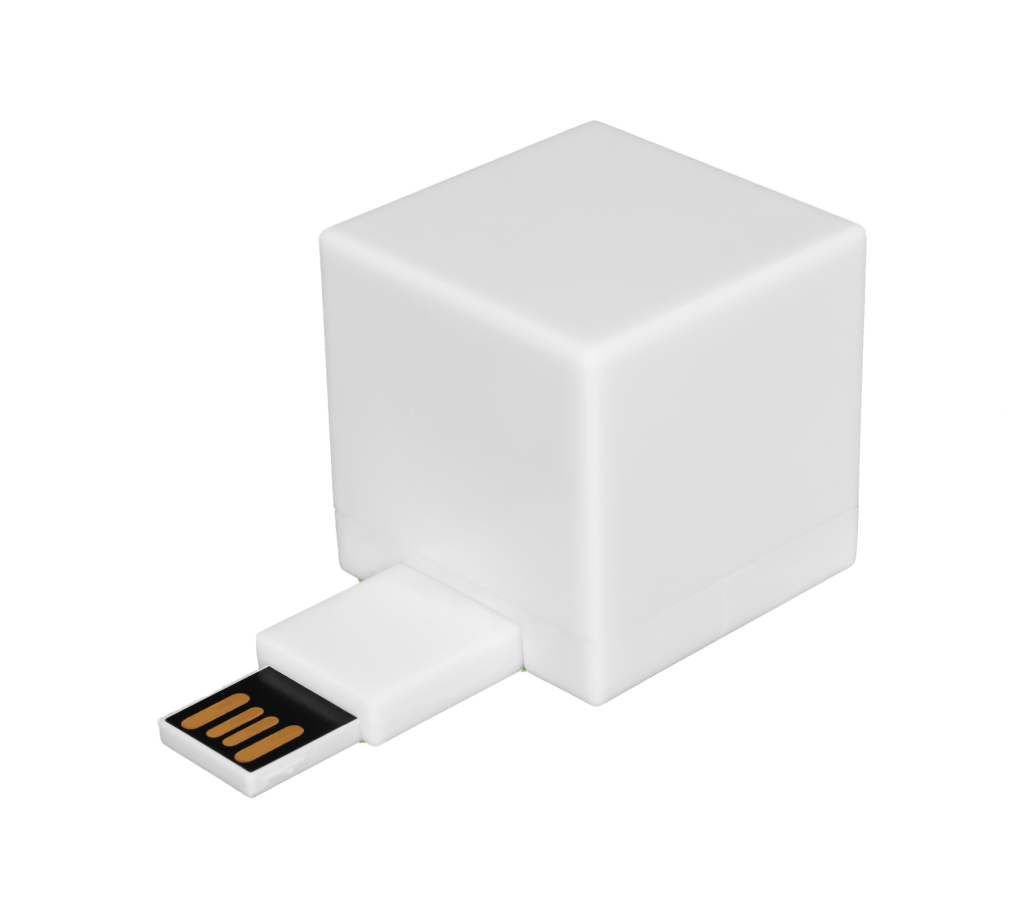With so many files available on your computer, it’s hard to know which are necessary and which ones are simply taking up space. From delivery optimization files to hibernation files, there are several you can get rid of to help your computer run more quickly and smoothly.
This is everything you need to know about hibernation files, including what they are and how to delete them temporarily or permanently.
What is a Hibernation File?
You’ll recognize a hibernation file as hiberfil.sys on your computer, which can be found under This PC > Local Disk (C:). This is what allows you to put your computer into hibernate mode, which saves energy and allows you to bring up everything quickly when you want to get back to work. When you hibernate, the computer saves your files and settings to the hard drive.
A few things to keep in mind:
- This is different from putting your computer to sleep.
- During sleep or standby mode, your work is stored in the computer’s memory.
- Sleep uses more power than hibernate, and it’s ideal for when you’re stepping away from your computer for a short period of time.
- Hibernate is a better option for resuming your work where you left off after a longer period of time.
Why does it matter? Hibernation files take up precious disk space, allocated at 75 percent of your random access memory (RAM). If you’re more likely to shut your computer down or put it to sleep instead of hibernating, you can get rid of hiberfil.sys to save memory.
3 Steps to Delete a Hibernation File
It’s easy to disable your hibernation file and free up that space on your hard drive. Follow these steps:
- Type Command Prompt into the search bar on your Start menu.
- When the Command Prompt app pops up, right click, and choose Run as Administrator.
- Type powercfg -h off into the command line and hit Enter.
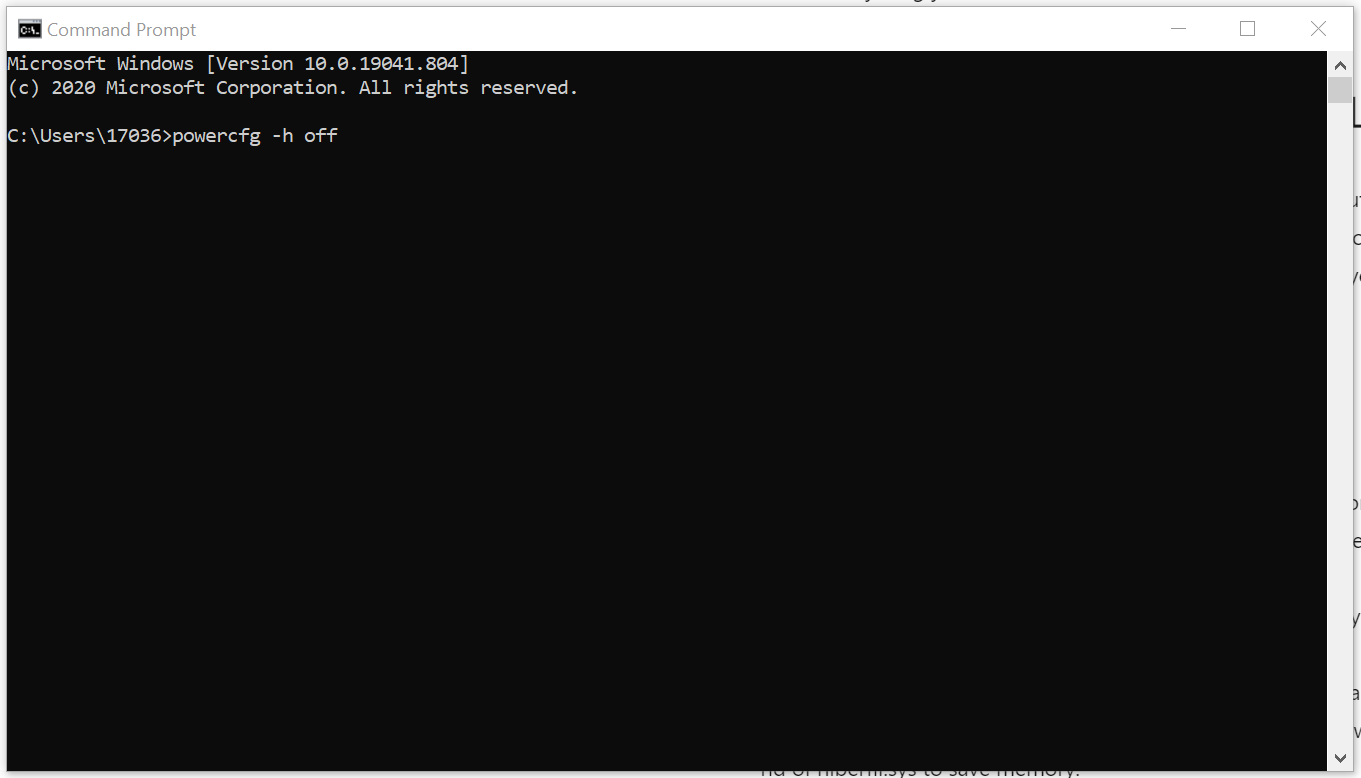
This will immediately remove hiberfil.sys and give you access to that hard drive space once again. If you ever want to enable hibernation mode again, you can follow steps 1 and 2 and type powercfg -h on instead.
What to Watch Out For
You can delete hiberfil.sys safely without any adverse effects to your computer, but there’s also no reason to do it unless you need that hard drive space for other programs. If you decide to get rid of it, you’ll want to be careful to avoid the mistakes that could damage your system or cause extreme inconvenience.
Back Up Your Data
It’s always a good idea to back up your computer in case of a crash, but that becomes even more important if you’re intentionally going in and making changes. If you haven’t done that, do it now — before you try to delete anything.
Don’t Accidentally Delete Necessary Files
Make sure you know what you’re deleting! Hiberfil.sys is safe to delete, but removing certain other files could crash your computer. This includes the System32 and WinSxS folders.
Watch for Typos
Typing incorrect instructions could confuse your computer, crash your system, or make a change you didn’t intend to make.
Don’t Panic
If you make a mistake and accidentally delete something or make a change you shouldn’t have, stay calm. It’s not always possible to simply retrace your steps to reverse your error. Trying to fix it yourself could make the problem worse if you’re not completely confident in what you’re doing. Contact an expert if you have any doubts.
Fortunately, hiberfil.sys is easy to remove. If you follow the steps carefully, you should be able to avoid most of the pitfalls that can accompany file deletion.

Delete Files Permanently to Free Up Space
No matter what type of file you’re uninstalling, it’s important to remember that deleting it doesn’t remove the file completely and permanently. The hibernation file can be easily reinstalled if you decide you want it later, while other deleted files can be recovered by a professional. For a file like hiberfil.sys, you may want it at a later date. For other types of files, however, that is not always the case.
When you delete a file containing private or personal information, you want it gone — completely and unrecoverable. However, with mere deletion it’s not really gone: Someone who knows what they’re doing can bring it back again, which is how that personal information could fall into the wrong hands. Hackers and thieves rely on this misunderstanding of what it means to delete something. That’s why digital shredding is important.
A few key facts:
- Not only does digital shredding free up space on your computer, it actually eliminates the file.
- Much like a physical paper shredder, the digital shredder tears the file into tiny pieces that can’t be put together again.
- Digital shredding via the Shred Cube is a great alternative to merely uninstalling programs or using a shredding software:
- You can permanently delete files from your computer or cloud-based storage that you no longer need or that contain private information.
- You avoid the malware, ransomware, phishing, and trojans that can be associated with downloadable online shredding software.
- It’s great for accountants, healthcare workers, lawyers, financial advisors, contractors, law enforcement officers, and anyone else who handles and needs to safely delete large amounts of confidential information — and for any person who doesn’t want their own private info sitting on their computers, waiting to be discovered.
Shred Cube can be easily updated as new features become available via a secure online update. It’s small and unobtrusive, and durable enough for typical everyday use. Keep it plugged in to your device so it’s ready to use at any time, or bring it out only when you need it. You can use it on any computer or multiple computers, and it doesn’t alter your hard drive.While you can easily free space on your computer by deleting hibernation files, there are many other files that may require shredding — both for space and security reasons. To learn more about permanently deleting files, contact Shred Cube to speak with an expert.