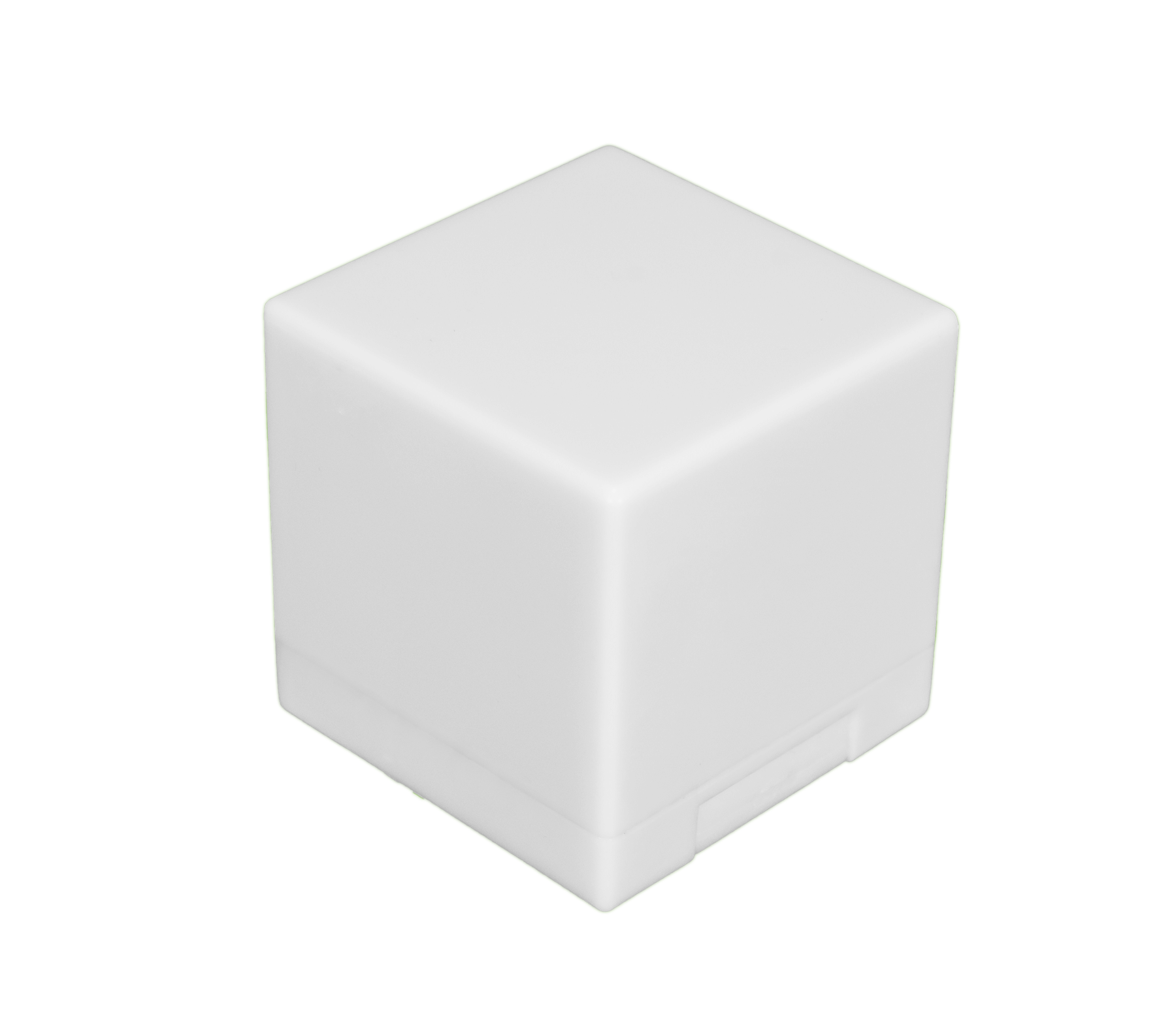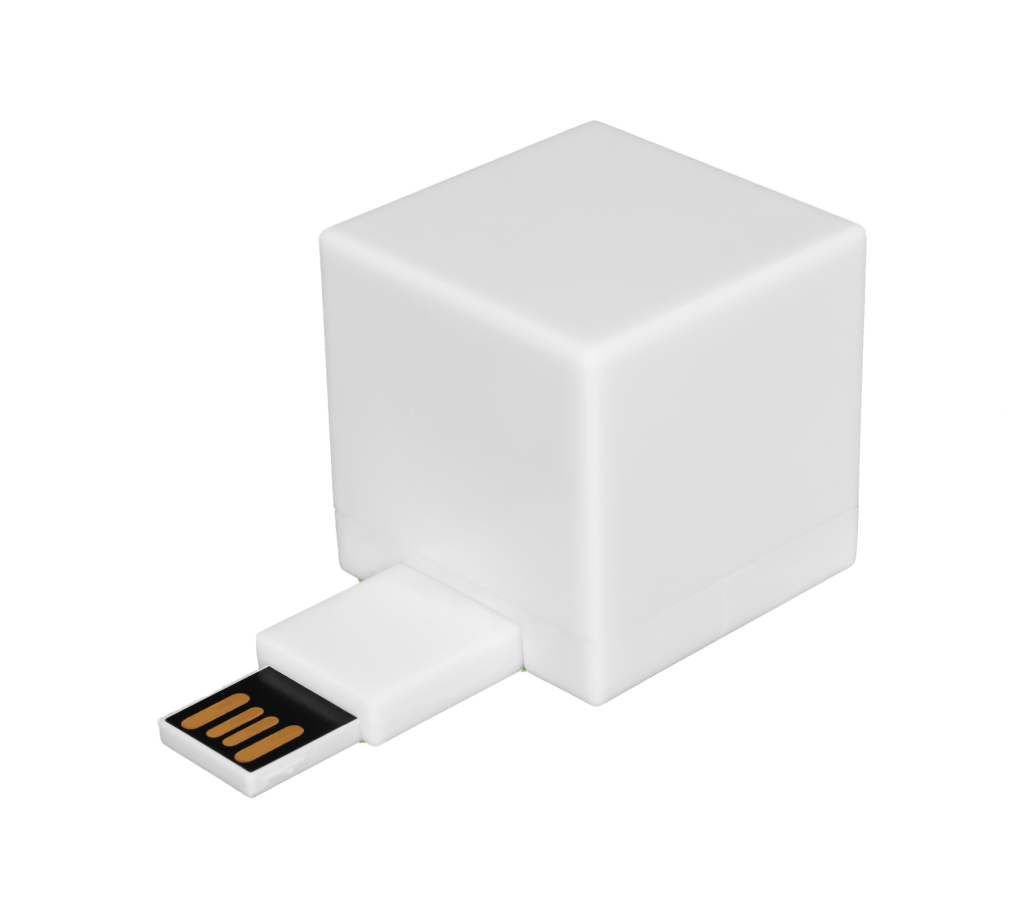It can be baffling when your computer’s performance suddenly drops. Help is available, though, in the form of some powerful diagnostic tools you can use if your Mac stops performing at peak levels. They enable you to conduct a thorough analysis of your system and can often identify the root cause of any issues.
There are many Mac diagnostic tools to help you detect computer performance problems. Every one has their respective pros and cons, so it pays to evaluate each carefully. Our guide will cover why you need one, what they do, and some other tools for cleaning up problems with your Mac.
Mac Diagnostic Tool Overview (and Why You Should Use One)
You can use a diagnostic tool to scan your Mac’s hard drive, search for RAM errors, and get insights into other aspects of your machine’s performance. Most diagnostic tools won’t solve any issues they uncover, they will just help you detect them. Here are some things to keep in mind:
- Users of all types of Macs have diagnostic tools available to them. They can use them regularly or periodically to cut down on computer repair and maintenance costs.
- Some people use their diagnostic tool to check out to track the performance of their Mac weekly. Users can often resolve any performance issues before they cause long-lasting damage or lead to costly, time-intensive repairs.
- Others wait until performance issues crop up on their Mac to use a diagnostic tool. This allows people to find out why performance problems are occurring and why their system has slowed down. They can then use their findings to determine the best course of action.
The more often you use a Mac diagnostic tool, the better off you’ll be in identifying performance problems. Having the right tool in your arsenal can keep your Mac running at top levels for as long as possible.
5 Best Mac Diagnostic Tools
Free and paid Mac diagnostic tools are available to address different performance problems. Here are five of the best options on the market today:
1. Disk Utility
The Disk Utility app is built into every Mac computer in the Utilities section of the Applications window. This free tool lets you find and repair errors in the formatting and directory structure of your Mac disk that can prevent your computer from starting up completely.
You can use Disk Utility to manage internal and external storage devices, but it’s not guaranteed to fix all disk errors. Disk Utility might find errors that it can’t fix other than by erasing (formatting) your hard drive. The tool also might not find your disk, which probably means you need to contact Apple or take your computer to an Apple Store for service.
2. OnyX
This multifunction utility allows you to verify the structure of Mac system files, run maintenance and cleaning tasks, and configure parameters in Finder, Dock, Safari, and other Apple applications. Users can also use OnyX to delete caches, remove folders and files, and rebuild databases and indexes.
Mac users often choose OnyX, since the tool provides a clean interface to tasks that otherwise require complex commands typed into a command-line interface. It thus makes it simple to access hidden system functions, run maintenance scripts, and automate repetitive system tasks. You need the right version, depending on your Mac’s operating system. Inadvertently using the wrong version of OnyX can make your machine increasingly susceptible to cyberattacks. The same is true if you do not keep the tool updated.
3. MemTest86
The MemTest86 memory testing software helps you address unreliable Mac RAM, which can cause unexplained system behaviors and crashes. It boots from a USB flash drive and uses algorithms and test patterns to assess your RAM.
You can use MemTest86 to identify bottlenecks in memory access. The tool also allows you to increase your RAM’s voltage levels, decrease the CPU voltage level, or take other steps to repair any incompatibility issues. Four versions of MemTest86 are available: MemTest86 v4 and Free, Pro, and Site editions. Those who want full access to all MemTest86 features can purchase the Pro or Site edition, which can be costly.
4. Malwarebytes
Malwarebytes helps you identify malware, adware, and other cyber threats. The tool works in conjunction with other security software to protect your computer against current and emerging cyberattacks.
You probably won’t even know Malwarebytes’s tool is there, because it runs seamlessly in your computer’s background without disrupting your machine’s performance.
A free version of Malwarebytes for Mac is available that includes a limited disinfection scanner that can clean up an infected Mac. The premium version also helps keep your Mac safe against viruses and other cyber threats.
5. KnockKnock
The KnockKnock app shows you “who’s there” relative to what’s installed on your Mac. You can use it to see all installed apps, along with associated antivirus scan results.
KnockKnock provides categories of persistent software that it scans. You can view the name and a brief description of any KnockKnock category, as well as any detected items. Many Mac users stand by KnockKnock, but others have encountered problems with the tool at times. Those who have issues launching KnockKnock may want to look elsewhere for an alternative.
These Mac diagnostic tools can make a big difference in your Mac’s performance, but sometimes problems are beyond their reach. A quality file shredder can resolve issues by deleting excess files easily, making it a powerful complement to any approach.
Common Pitfalls of Using Mac Diagnostic Tools
Mac diagnostic tools won’t solve all performance issues. A hard drive clogged with outdated, duplicate, and unwanted files can cause a Mac to limp along far below its usual performance level.
You may want to invest in a digital file shredder if diagnostic tools aren’t handling the problem. You can use a digital file shredder to quickly and easily delete unnecessary files from your Mac. This can help you enhance your Mac’s performance, particularly when used in combination with regular diagnostic testing.
Contact an Expert With Questions About Digital File Shredding
Those who find that Mac diagnostic tools aren’t getting the job done still have other options available that can help. Shred Cube offers a digital file shredder that allows you to quickly and easily remove unwanted files from your computer without the risk of recovery.
Our innovative USB design gives you plug-and-play usability to resolve your computer’s performance issues. Contact Shred Cube today to learn more about how you can use our digital file shredder to free space on your Mac and improve your machine’s performance.